Apple took an entirely new approach to the Control Center in iOS 18, bridging the path to a far more customizable iPhone and iPad experience. The interface is more flexible and offers new options and controls in unexpected places, providing a pleasant surprise for users. Thus, the truly next-generation Control Center from iOS 18 arrives. Let’s dive into the new changes Apple brought to the table in this latest update.
Reorder controls
In iOS 18, one can already reorder quick access buttons in Control Center to configure the ultimate layout. Apple made a Home screen-like grid for Control Center with an 8-by-4 number of round spots where different controls can be placed. This level of customization is huge compared with working versions.
To move controls, simply swipe down from the top right corner of your iPhone or iPad display to open Control Center. Long press any empty area to get into edit mode. Then you will be able to take any icon and drag it into the place you want, then leave grid mode.
Resize and delete controls
iOS 18 introduces the ability to resize Control Center controls to make it easier to access your most-used buttons. Single-button controls for things like Dark Mode, Flashlight, Timer, Low Power Mode, Voice Memo, and Remote might be as large as four grid circles for an even more personalization-friendly experience.
Long-press any open space in Control Center or tap the “+” button to enter edit mode. Then, hold the bottom right corner of an icon to adjust the size of the Control accordingly. You can also similarly delete controls; get into edit mode, then tap the “-” button to remove some controls if not needed.
Controls gallery
The Controls Gallery is now available in iOS 18, aiming to organize controls within Control Center. This ranges from Accessibility to Utilities, where every kind of control one wants to add into Control Center is easily accessible with multiple categories. There’s a search interface up top for quickly finding any control within it.
Multiple screens
In iOS 18, multiple-screen support has been added to Control Center for the first time. This new feature allows users to create separate pages for different controls, making it easier to access specific settings. The user can customize their Control Center by adding up to 15 different screens. In addition to the default pages that are enabled.
You can swipe up and down to turn pages, tap small icons on the right side, or scrub through them with a finger. While you can’t customize the icons at this time, intelligently Control Center assigns an icon based on the controls that are actually on the page.
Power button
On the upper right of Control Center, there is a new Power Button in iOS 18. It is simpler to turn off your iPhone with this button also. Press and hold is required to avoid an accidental shutdown. You land up in the shut-down interface when you tap and hold the Power Button from where you are able to swipe to power off your device.
Third-party apps
Starting from iOS 18, Control Center will no longer remain limited to just native apps and functions. Third-party app developers will now have the ability to include controls for their apps in Control Center. Users can add such controls from the Controls Gallery into Control Center. It is opening up a whole new dimension of customization and quick access to third-party app functionality.
Related
Lock screen controls
iOS 18 relocates the Control Center to the lock screen, allowing users to replace default Flashlight and Camera icons with new quick access buttons. If you want to customize the existing ones or add more, just unlock your screen with a long press and do so from the Control Center gallery. Users can add third-party app controls to the Lock Screen for added convenience.
Action button
On supported devices, such as the iPhone 15 Pro and iPhone 15 Pro Max, it is possible to add an item in Control Center to the Action Button. In the Settings app, users can select a control from the list and trigger their preferred option with a quick press of the Action Button.
New Control Center options
iOS 18 offers a lot of new Control Center options that were not available before. It includes Open Music, turning a shortcut on and off, launching any app, third-party app controls, Translate, and even the old-age Print Center. It adds new accessibility features for hearing, motor, and vision to make its system very broad in its inclusiveness.
Are you excited to upgrade your iOS experience with the new Control Center features in iOS 18?